mSecure 6 is here
We are thrilled to release this upgrade as it is the beginning of a succession of new features to be added within the next year. mSecure 6 combines the best of mSecure 5 and adds new abilities to customize, categorize and even share records with other mSecure users.
mSecure 6 simplifies the management of your online presence, making a stressful part of life safe, secure, and more enjoyable! The updated UI has a greater focus on isolating the information you need now, and it’s even easier to use that data in more places. Advanced organizational features help you keep track of what’s important, and mSecure is now smart enough to give you predetermined options for data entry.
While upgrading from mSecure 4 to 5 was a big leap forward, this app combines more features to enhance your password management needs. There is no migration process when updating to mSecure 6, simply update mSecure from your device’s app store and you will be ready to go. With our new subscription plans, mSecure becomes a more customizable service, as you can opt to have some or all of the features you need to manage your sensitive data. Choose between an Essentials or Premium subscription to get the most out of mSecure. Essentials subscribers gain all the features of an mSecure 5 Pro license, with the addition of Browser Extensions, where a Premium subscription advances your experience with the Sharing Center, Tags, and more customization.
Note: Users with an existing mSecure Pro license will get access to the Essentials tier at no cost. To read more about our choice to become subscription-based, click here.
Sharing Center
With the new Sharing Center, you can now safely share your mSecure records with other users. Instead of sharing your account information, which gives other people full access to your account, you can now link mSecure accounts and choose individual records to share with others. Our vault system puts you in control of the level of access each user has to the data you decide to share. Once a connection with another account is made, the user can be added to any number of Vaults where they can be given access according to three different privileges: Admin, Write, or Read-only. All records placed in the vault will be shared with all members you have added to the vault, creating a separate space for shared entries from your own database.
Password AutoFill for Safari
Bring mSecure to Safari! The new Password AutoFill plugin for Mac allows you to use mSecure to fill in your account credentials right from the Safari browser. Safari detects as you click into Username and Password fields then suggests credentials stored in mSecure. Click one and you’ll be prompted to enter your password or use Touch ID to unlock mSecure. Upon returning to Safari, your account credentials will have already been filled into the sign-in form. This replaces the need to go through a record and open it in Safari from the mSecure app!
Browser Extensions
mSecure now can be added to your browser toolkit. New Browser extensions for Chrome, Firefox and Edge (with more to follow) allow you to search your records or use the favorites and recents filters to quickly find the Login you need, then open it in a new browser tab. The extension adds the ability to auto-capture credentials when logging in to a new site or updating the password for an account. This can either edit an existing record (if you change the account’s password) or create a new one and save it directly to your mSecure database. You can also auto-fill usernames and passwords like with Password AutoFill for Safari, but browser extension functionality adds a more fluid experience with mSecure.
Tags
We have replaced the “Group” system in mSecure 5 with a brand new “Tag” interface to be able to add multiple tags to a record. Enjoy the flexibility of creating and adding new tags, as well as sorting your tagged records with Tag Filters, which appear in the Menu of mSecure. When upgrading from V5 to V6, mSecure will automatically create a Tag from the Group that is set for each record.
Attachments
Records in mSecure now can include PDF, Text and Rich Text files along with photos! Add multiple file types in your records and store them securely. Even share them in Vaults to other users. When adding an attachment to your records, each file is encrypted with your account key and is stored safely. To view each attachment, click the file icon and mSecure will decrypt and display the file in its own window.
And many more…
- New UI, complete custom fields
- One-time password field
- Reordering fields
- Change the template for an existing record
- Advanced Password Generator
- Search optimization
- Native support for M1 Macs
- Ability to change a field’s type
- Email picker to easily add emails to records
- mSecure unlock via Apple Watch
- Merge option for Restore feature
- Easier restore from mSecure 4
- Improved CSV import/export
These are just the beginning of a new wave of features we are excited to release. To view more about what is planned for future updates, check out our roadmap of upcoming features.
Related Reading
mSecure for Mac Goes Dark!
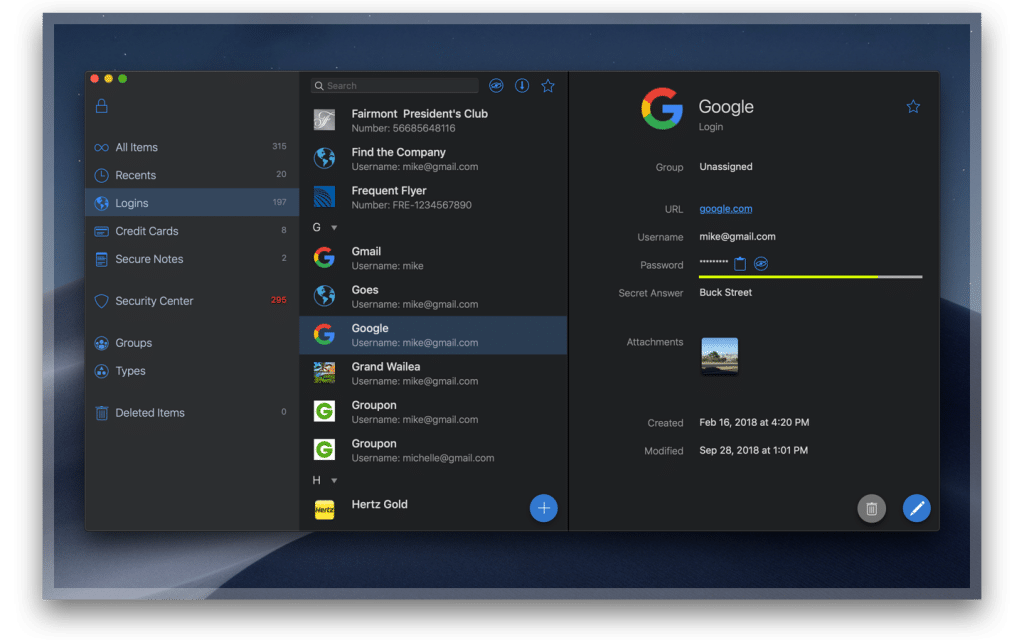
mSecure with Mojave Dark Mode mSecure for Mac Goes Dark! After months of waiting, macOS Mojave is finally here with some great new functionality under the hood. Our team has been working on ways to bring you the best of what Mojave has to offer, and today we’re happy to introduce you…
 mSecure
mSecure